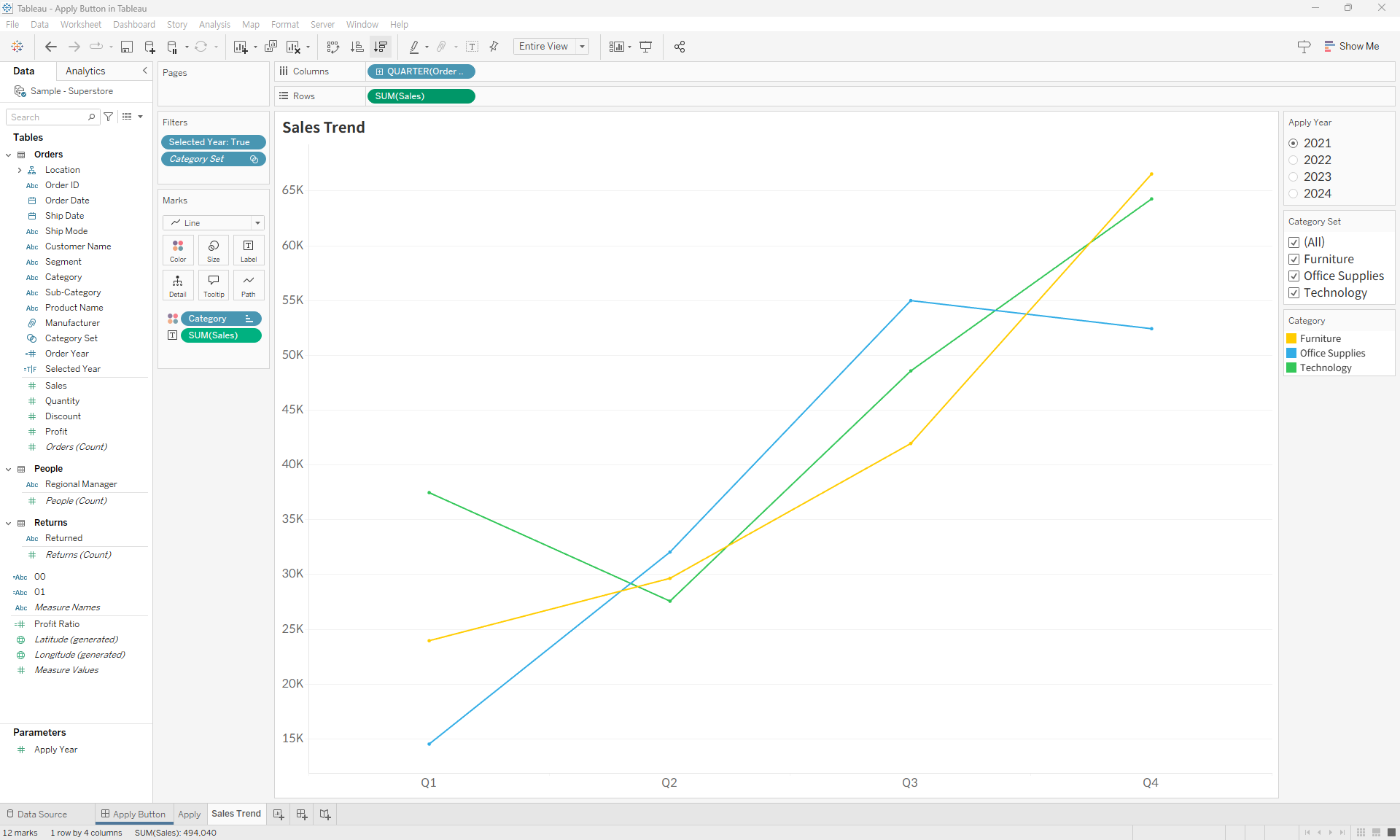How to Create Apply Button in Tableau
In this post, I'll show you how to create an Apply button in Tableau to improve performance and user experience by preventing the dashboard from re-rendering every time a filter is changed.
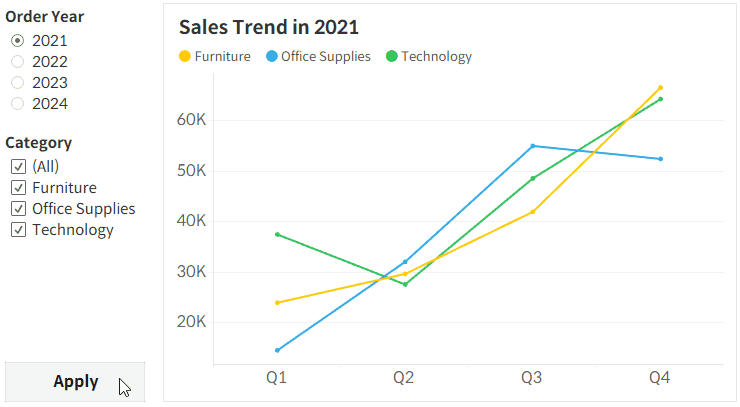
When a Tableau dashboard has many filters and is data-heavy, each filter adjustment can cause the screen to refresh, slowing things down. To solve this, you can add an Apply button that applies all filter changes at once, improving overall usability. Here’s how to do it.
💡
I’ll cover two methods: using Parameters and Sets.
Step-by-Step: Creating Apply Button
- Create a field for the parameter method.
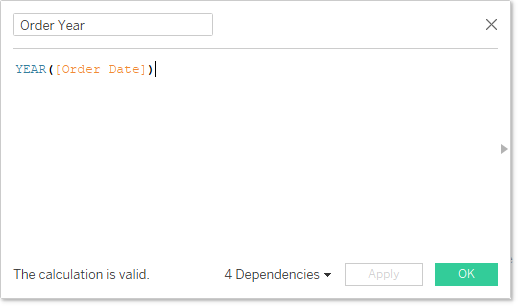
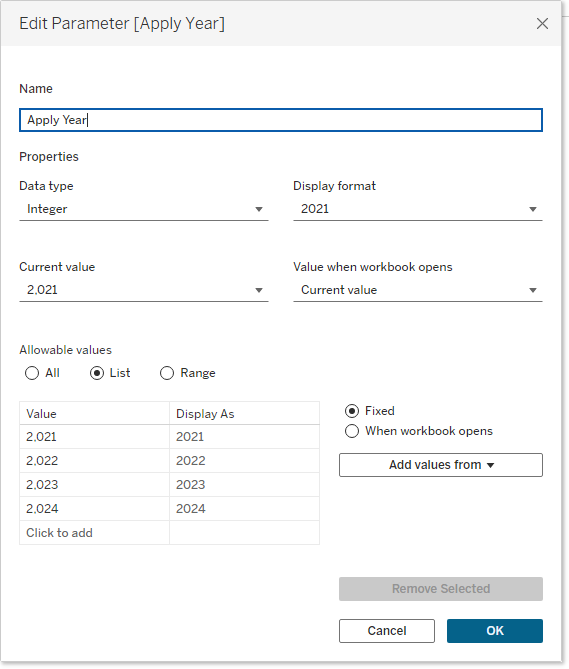
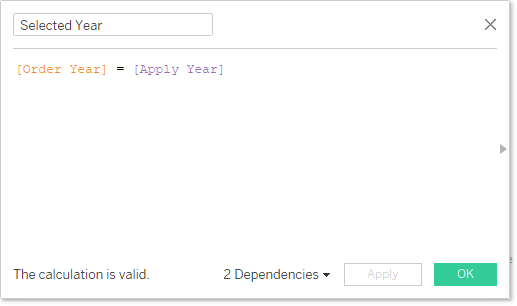
- Create a field for the set method.
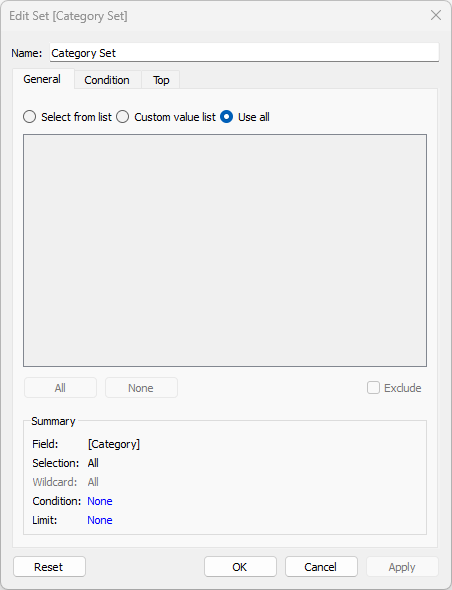
- Add these conditions to the filter shelf and create a worksheet.