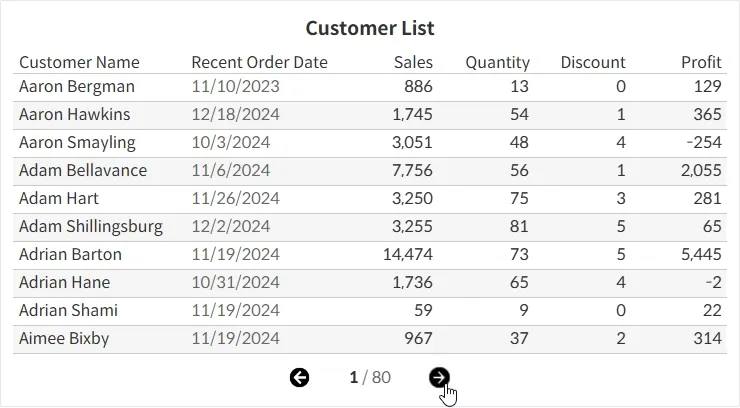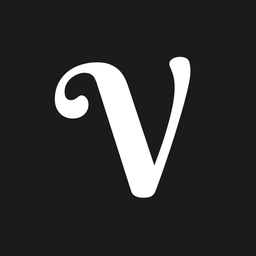How to Add Pagination in Tableau
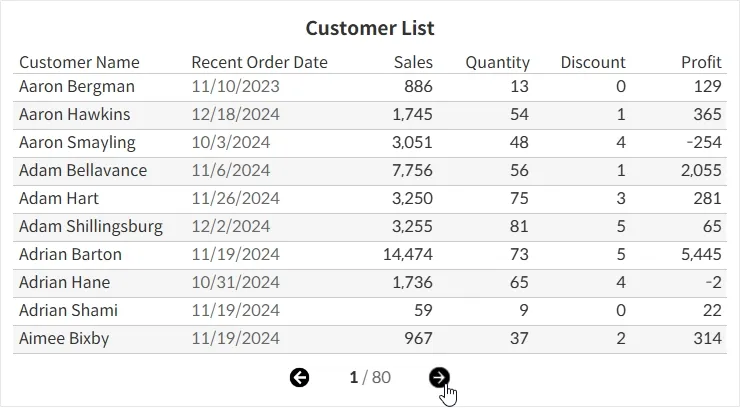
When a dashboard contains too many items to display at once, showing all the data on a single screen can be visually overwhelming and make exploration difficult.
In such cases, applying a pagination approach allows you to divide the data across multiple views for a cleaner and more organized presentation.
This post introduces how to implement pagination in Tableau to improve the readability and user experience of your dashboard.
Step-by-Step: Adding Pagination
- Create a customer list view based on the
Customer Namefield from the Superstore dataset, where pagination will be applied.
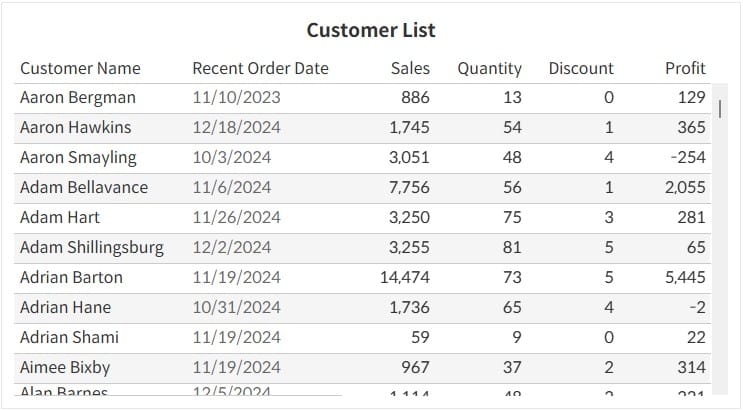
- Create a parameter to control the page navigation.
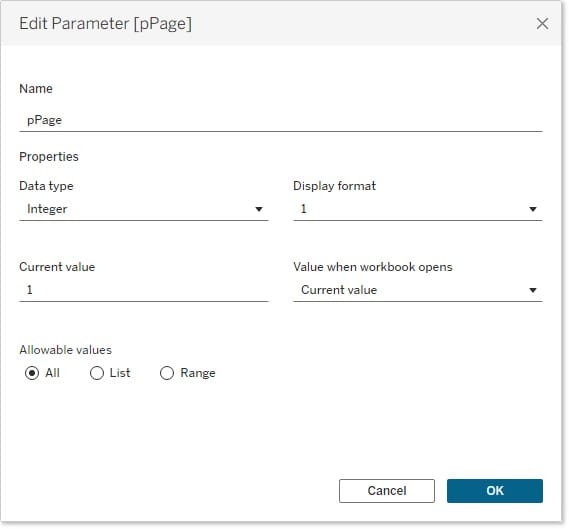
- Build a calculated field to separate data by page based on the parameter.
In this example, we’ll display 10 customers per page.
Using theINDEX()function, assign an index number to each customer, and determine whether each record should be displayed on the current page by dividing the index by the number of items per page (10) and using the resulting quotient as a reference.
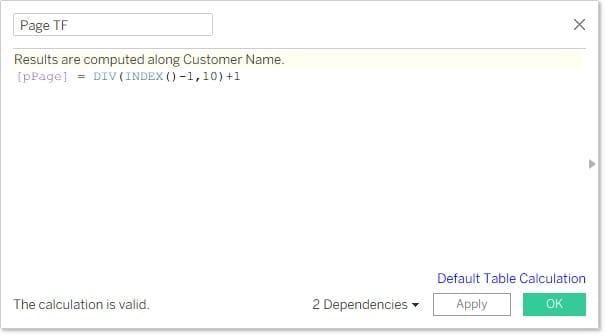
- Apply the
Page TFcalculated field to the Filter pane. - Create the following calculated fields for page navigation:
Last Page: Calculates the total number of pages based on the number of customers. In this dataset, there are 793 customers, which results in up to 80 pages.Previous: Returns one less than the current page parameter value.
Since there’s no page before page 1, it remains fixed at 1.Next: Returns one more than the current page parameter value.
Since there’s no page beyond the last page, it remains fixed at theLast Pagevalue.
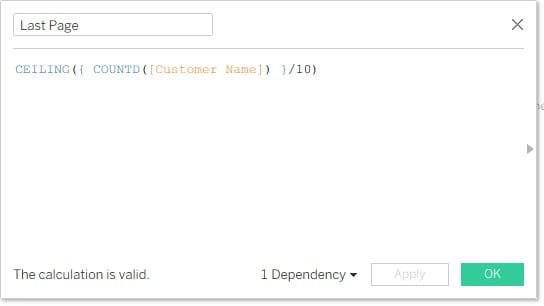
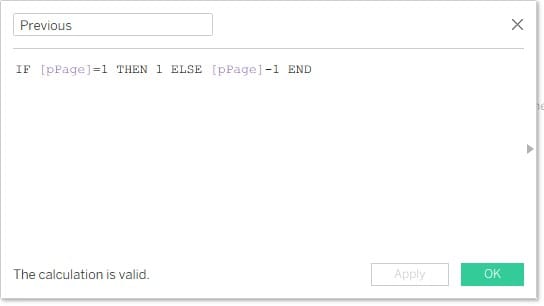
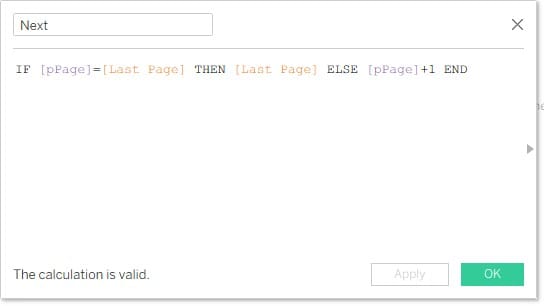
- Create separate sheets for the Previous Page and Next Page buttons.
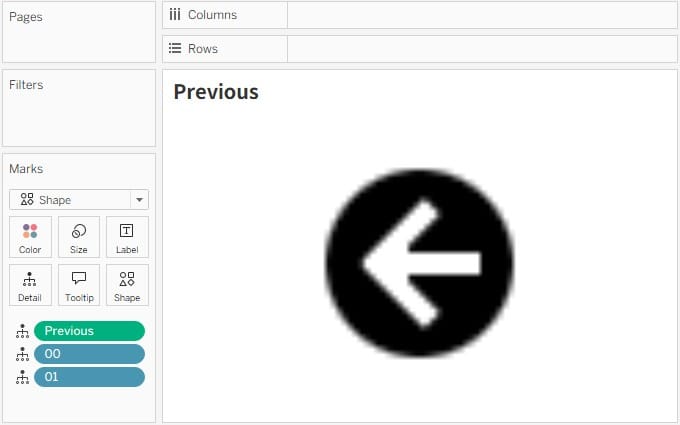
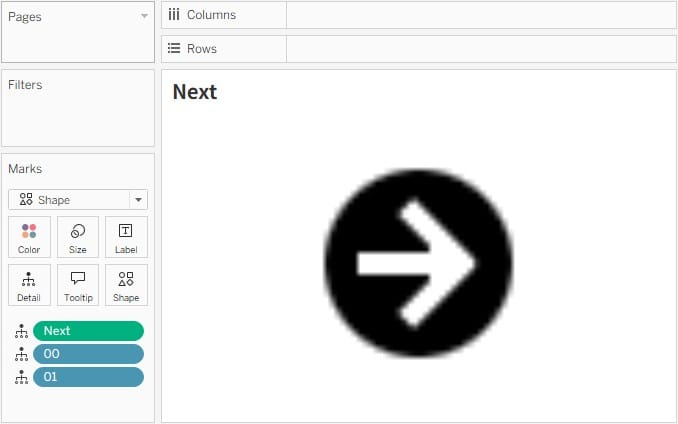
- Create a sheet to display the current page number.
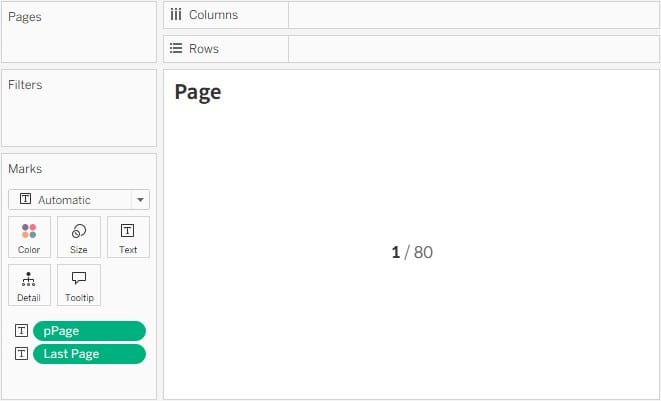
- Place the navigation sheets appropriately within the dashboard layout.
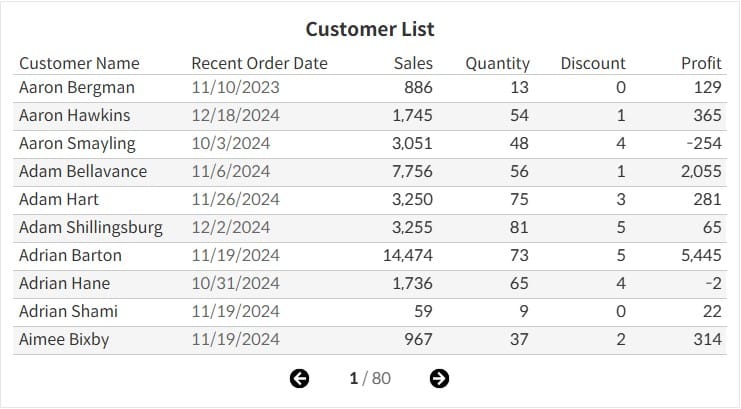
- Add dashboard actions that allow users to change the parameter value when clicking the navigation buttons.
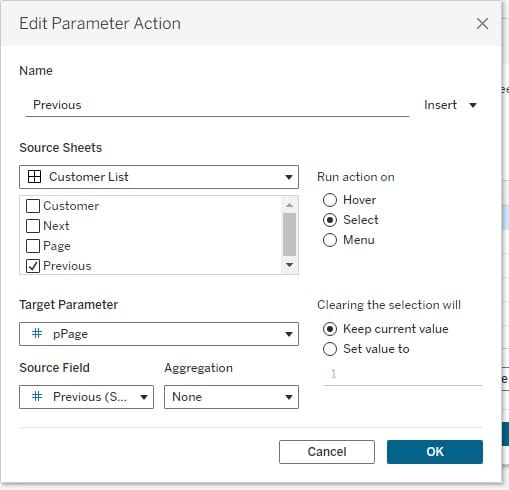
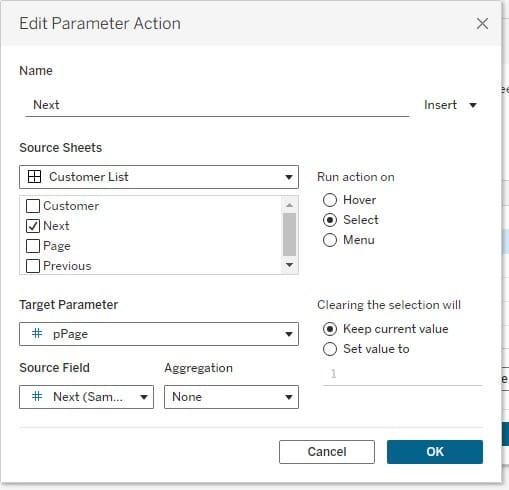
- Add an additional action to deselect the button after each click, ensuring smooth interaction and preventing persistent selection highlights.
How to Disable Selection Highlighting in Tableau
This is how you can prevent the blue shading highlight that appears when selecting a specific area on a dashboard for interaction.
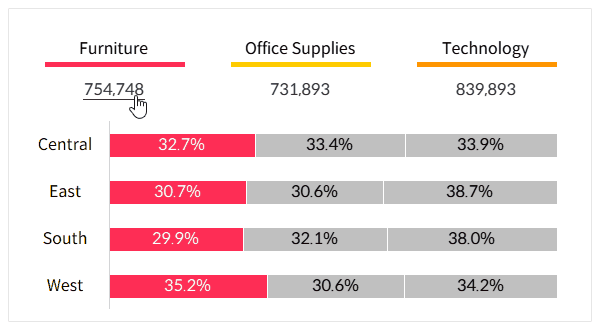
- Complete the dashboard.